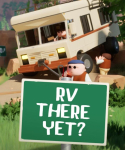How to Optimize Your PC for Gaming: Tips for Better Performance and Stability

Are you ready to take your gaming experience to the next level? You don’t have to buy a new computer or upgrade your current one. All you need to do is optimize your PC for gaming. By following the tips in this guide, you can enjoy better performance and stability while playing. Read on to find out how!
Update Your Drivers
Whenever there’s a major update to a game, it’s a good idea to check if your computer’s drivers are up-to-date. Outdated drivers can cause problems with games that require more recent versions of them. If this is the case, you may experience issues such as slow loading times, poor visuals, or even crashes and freezes. To ensure your computer is running the latest drivers, you can use a driver updater tool.
Upgrade Your Graphics Card
A graphics card (also known as a GPU, or Graphics Processing Unit) is one of the most important components when it comes to gaming on a PC. It’s responsible for rendering all of the visuals in a game, which means that if your graphics card is outdated or not powerful enough, then you won’t be able to enjoy games with high-quality visuals or smooth frame rates. If possible, try to upgrade your graphics card so that it can handle modern games with ease.

Modify Game Settings
Depending on the type of game you’re playing, it may be necessary to adjust certain settings to get the best performance out of your computer. For example, if you’re playing an online shooter, you may want to turn down the graphics quality and resolution in order to reduce lag. If you’re playing a strategy game, you may want to turn off certain animations or effects in order to improve frame rates. Adjusting these settings can help ensure your gaming experience is as smooth as possible.
Increase Virtual Memory
If you’re playing graphically intensive games, it’s important that your computer has enough virtual memory available. Virtual memory is an area of your hard drive that acts like RAM and allows for larger programs and processes to run more efficiently. To increase virtual memory, open the System Properties window and click on the Advanced tab. From there, click on the Performance Settings button and then select the Advanced tab again. Finally, click on Change under Virtual Memory and enter a larger value than what was originally set (at least twice as much).
Optimize Your Network Connection
If you’re playing games online, having a fast connection is essential for having a good experience. If your connection isn’t fast enough or there are frequent lag spikes, it can ruin your gaming session. To optimize your network connection for gaming, try using a VPN service that reduces latency and provides better security while gaming online. Additionally, make sure that no other devices are using up bandwidth while you’re playing games (such as streaming video or downloading files).

Clean Up Your PC Registry
The Windows registry stores information about all of the software installed on your computer, including game files and settings. Over time, this information can become fragmented or corrupted which can lead to poor performance or even errors when trying to launch games. To keep this from happening it’s important to regularly clean up your PC registry with a registry cleaner tool such as CCleaner or Glary Utilities Pro. This will help ensure that all of the necessary game files are intact so that you don't experience any issues when launching them.
Use Game Booster Software
Game booster software is designed specifically for gamers who want to get an extra edge when playing their favorite titles by optimizing their computers for gaming performance automatically without any user input required. Some features common in game booster software include automatically closing unnecessary background processes while gaming; disabling Windows updates; disabling Aero effects; adjusting CPU priority levels; optimizing RAM usage; and more. Depending on which game booster software you use, there may be additional features available such as custom profiles for different types of games or support for multiple GPUs (if applicable).

By following these tips, you can optimize your PC for gaming and enjoy better performance and stability while playing! Whether it's updating drivers, modifying game settings, increasing virtual memory size or cleaning up your PC registry - these tips will help ensure that all of the necessary components are working together smoothly so that nothing interrupts your gaming session ever again!